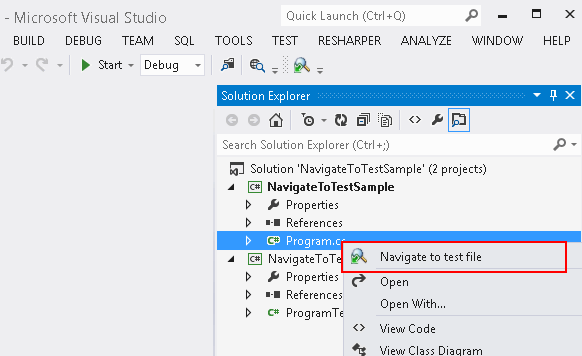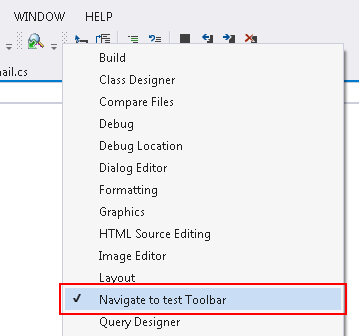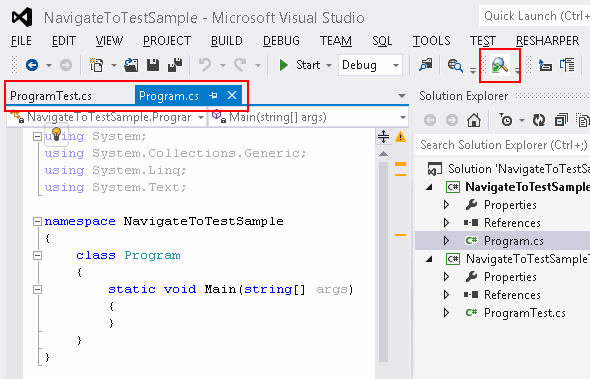- Replace attachments in email message
- Remove attachments from email
Attachments are not stored separately from message text and headers – they are embedded inside an email message. This, along with inefficient Base64 encoding is the most important reason of email messages being large in size. Mail.dll provides an easy way to replace attachments in existing messages:
// C# IMail email = new MailBuilder().CreateFromEml(eml); email.ReplaceAttachments();
' VB.NET Dim email As IMail = New MailBuilder().CreateFromEml(eml) email.ReplaceAttachments()
Each attachment will be replaced with the following text information: “This file (‘[FileName]‘) containing [Size] bytes of data was removed.”. Thus making email much smaller in size.
ReplaceAttachmentsmethod has an overloaded version, that allows you to skip visual elements (content-disposition: inline) or/and alternative email representations. It also allows to specify text template and custom Tag, that can be used, for example, to create a custom url. This url can point to a place to which attachment was moved.
Within the template you can use [FileName], [Size] and [Tag] as template placeholders.
// C#
IMail email = Limilabs.Mail.Fluent.Mail
.Text("body")
.AddAttachment(new byte[] { 1, 2, 3 })
.SetFileName("report.pdf")
.Create();
AttachmentReplacerConfiguration configuration = new AttachmentReplacerConfiguration();
configuration.ReplaceVisuals = false;
configuration.Tag =
att => "http://example.com/" + email.MessageID + "/" + att.FileName;
configuration.Template =
"Attachment [FileName] removed. You can download it here: [Tag]";
email.ReplaceAttachments(configuration);
' VB.NET
Dim email As IMail = Limilabs.Mail.Fluent.Mail _
.Text("body") _
.AddAttachment(New Byte() {1, 2, 3}) _
.SetFileName("report.pdf") _
.Create()
Dim configuration As New AttachmentReplacerConfiguration()
configuration.ReplaceVisuals = False
configuration.Tag = Function(att)
Return "http://example.com/" + email.MessageID + "/" + att.FileName
End Function
configuration.Template = _
"Attachment [FileName] removed. You can download it here: [Tag]"
email.ReplaceAttachments(configuration)
The following example illustrates the full process of downloading email from IMAP server,
creating new email, with the same information, but with all attachments replaced, uploading this message, and deleting original one:
// C#
using(Imap imap = new Imap())
{
imap.ConnectSSL("imap.example.org");
imap.UseBestLogin("user", "password");
imap.SelectInbox();
foreach (long uid in imap.GetAll())
{
string eml = imap.GetMessageByUID(uid);
IMail email = new MailBuilder().CreateFromEml(eml);
if (email.Attachments.Count > 0)
{
email.ReplaceAttachments();
imap.UploadMessage(email);
imap.DeleteMessageByUID(uid);
}
}
imap.Close();
}
' VB.NET
Using imap As New Imap()
imap.ConnectSSL("imap.example.org")
imap.UseBestLogin("user", "password")
imap.SelectInbox()
For Each uid As Long In imap.GetAll()
Dim eml As String = imap.GetMessageByUID(uid)
Dim email As IMail = New MailBuilder().CreateFromEml(eml)
If email.Attachments.Count > 0 Then
email.ReplaceAttachments()
imap.UploadMessage(email)
imap.DeleteMessageByUID(uid)
End If
Next
imap.Close()
End Using