To use App passwords, Multi-factor Authentication (MFA) must be turned on for the account.
On the other had, if you have MFA turned on for your account, App passwords are the simplest way to receive your emails – your primary password won’t work.
First log in to Microsoft 365 admin portal at https://admin.microsoft.com/ as an administrator. Go to Users screen and click Mulit-factor authentication:
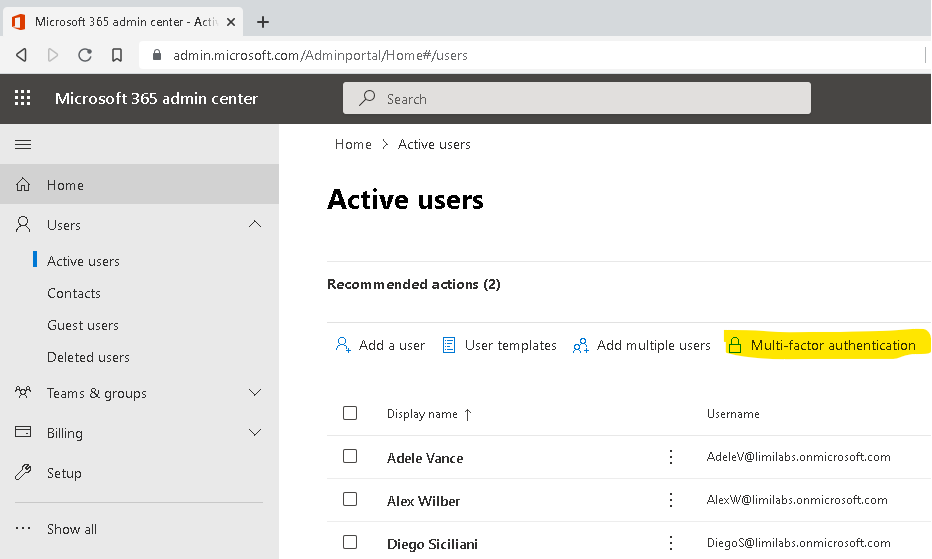
Select a user and change Mulit-factor Auth Status to Enforced:
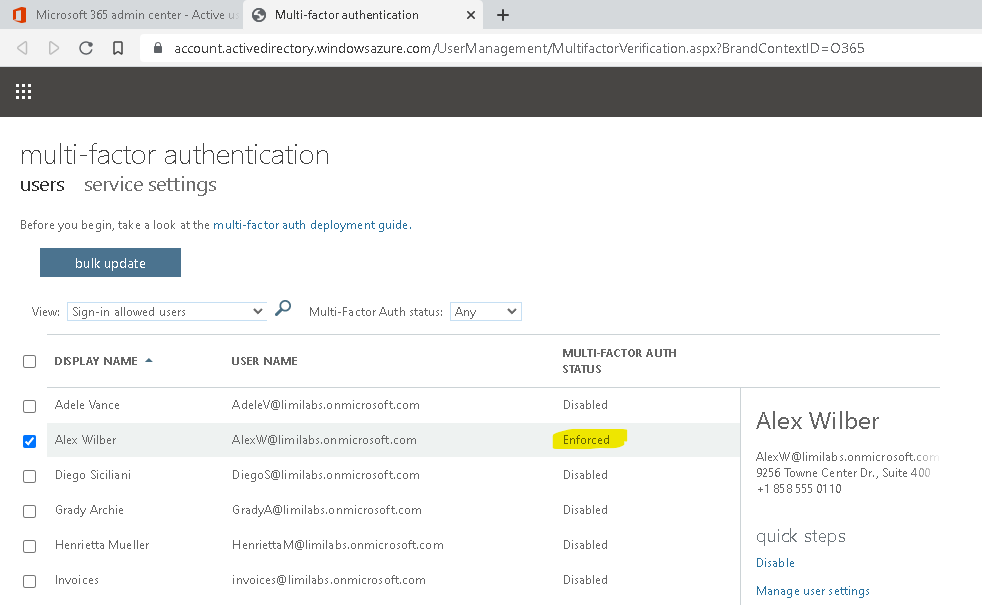
Log in as this user to his My Account at https://myaccount.microsoft.com/, then go My sign-ins and create a new App password on the Security info screen:
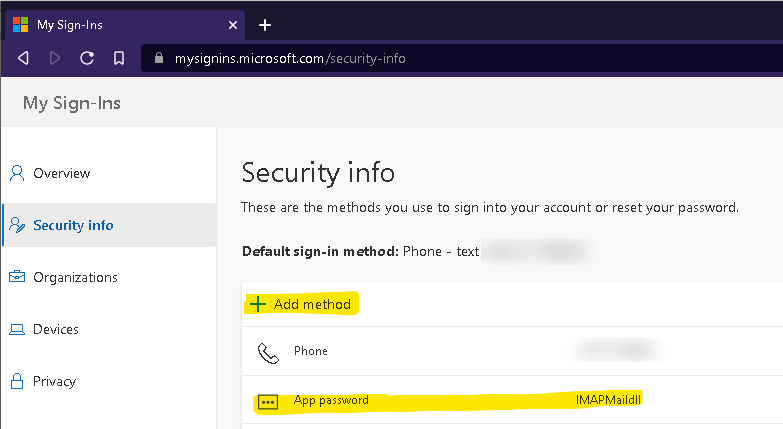
Write down the created password (you won’t be able to see it again).
Have in mind it takes 20-30 minutes for the changes to take effect.
Remember to turn IMAP on for those Office 365 accounts as well, now you can now use it as a standard password:
using (Imap imap = new Imap())
{
imap.ConnectSSL("outlook.office365.com");
imap.UseBestLogin(
"AlexW@limilabs.onmicrosoft.com",
"qfhnlzsdaqew");
imap.SelectInbox();
List<long> uids = imap.Search(Flag.Unseen);
foreach (long uid in uids)
{
IMail email = new MailBuilder()
.CreateFromEml(imap.GetMessageByUID(uid));
string subject = email.Subject;
}
imap.Close();
}
You can find more details here as well:
https://support.microsoft.com/en-us/account-billing/using-app-passwords-with-apps-that-don-t-support-two-step-verification-5896ed9b-4263-e681-128a-a6f2979a7944
The post Office 365 App passwords first appeared on Blog | Limilabs.